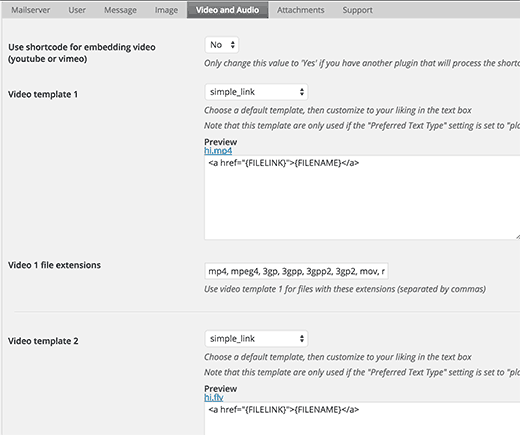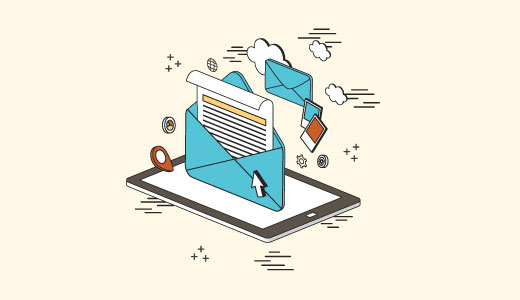
Who Needs Posts by Email Feature in WordPress?
In some countries, governments ban websites critical of their policies. If a website is blocked by a government, then it becomes harder for people to access it and publish content.Posts by email feature allows you to publish content even when you can’t access your website.
This feature is also useful for journalists and activists working in troubled areas with little internet connectivity.
It could also be used in school, college, and office networks where access to external websites is limited, monitored, or logged.
How to Setup Post by Email Feature in WordPress
First you need to create a secret email account with POP3 access.You can create this email account using Gmail, or you can create an email account with your own domain. Most WordPress hosting providers offer free email accounts for every domain you host with them.
When creating your email account, you need to make sure that the email address you choose is hard to guess. You should use a random string of numbers and alphabets. For example: 9a9b9c8d7e6@gmail.com
It’s important that no one else can guess this email because any emails received are published as blog posts.
Once you have created the email address, the next step is to setup posts by email in WordPress, so that any email received on this address is treated as a new post.
WordPress has built in post via email feature located under Settings » Writing page in WordPress admin area.
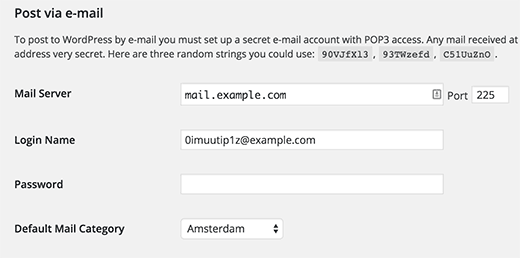
However, this feature is expected to be removed from WordPress in a future version. It is also not very sophisticated and lacks important features that you will need to properly publish posts via email. That’s why we recommend that you use a plugin.
Setting up Post by Email Using Postie
First thing you need to do is install and activate the Postie plugin. Upon activation, the plugin will add a new menu item in your WordPress admin bar. Clicking on it will take you to plugin’s settings page.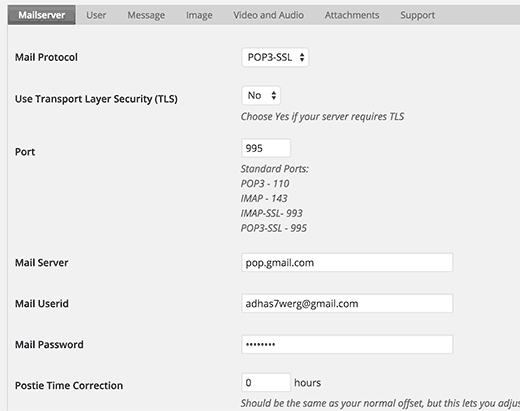
This is where you will provide the login details for the secret email account you created earlier.
If you are using Gmail for your secret email account, then first make sure that you have pop3 enabled on it. Click on the gear icon in Gmail and then click on settings. Now go to ‘Forwarding and POP/IMAP’ tab and select enable pop for all mail.
Don’t forget to click on the save button to store your settings.
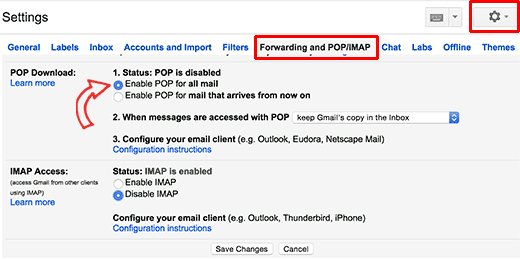
Now under the Postie settings, select POP3 as your mail protocol and ‘No’ for ‘Use Transport Layer Security (TLS)’ option.
Use 995 for port and pop.gmail.com as your mail server. Enter your full email address as mail user id and provide password for that email account.
For testing purposes, select ‘Check Manually’ next to ‘Check for mail every:’ option.
Remember to change this setting to an automatic schedule once you have tested and confirmed that post via email is working fine on your site.
Click on save changes button to store your settings.
Testing Post via Email Feature
Now let’s go ahead and test our post by email feature to see if it works properly.All you need to do is send an email to your secret email address. You can use any email account to send this email. Feel free to add image attachments and links to your email.
Now visit the Postie settings page and click on Run Postie button.
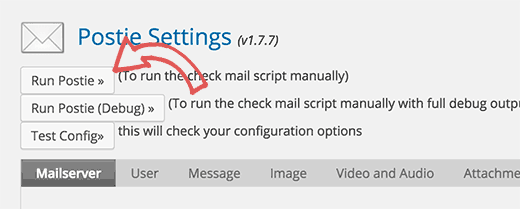
Postie will now attempt to login to your secret email address and fetch your message. If it finds a new message, then it will be added to WordPress as a new post and will be immediately published on your site.
Advanced Post via Email Options
Postie allows you to post to WordPress using all the post editing features. It can handle HTML formatting, inline images, audio and video files.Visit the plugin’s settings page and then click on the message tab.
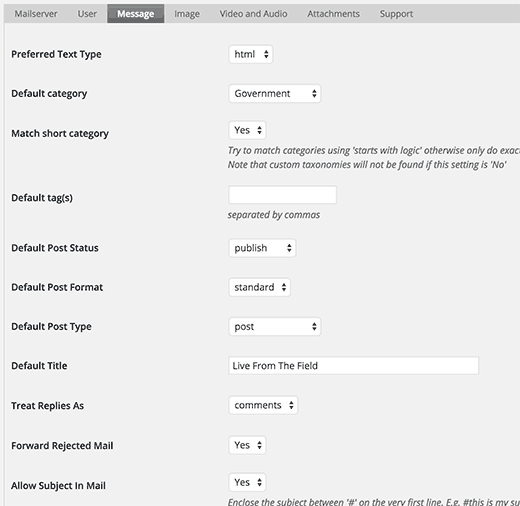
First you should change preferred text type to HTML. This will allow you to display inline images and your own HTML formatting.
You can choose a default category and tags for all posts coming via email. You can change default post status and select a default post type as well.
Next, switch to the image tab under Postie settings, and you will see lots of options for handling images in email. You can set attachments as featured images or as inline images. You can even allow Postie to detect number of images and then create a gallery with the attached images.
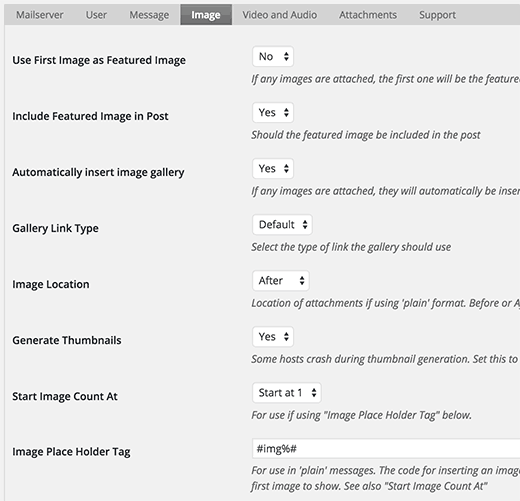
You can switch to video and audio tab and configure settings for attached audio and video files. Postie can embed videos like WordPress, and you can also shortcodes if you want. This is particularly useful when you are using a plugin that asks you to wrap your video URL in a shortcode.